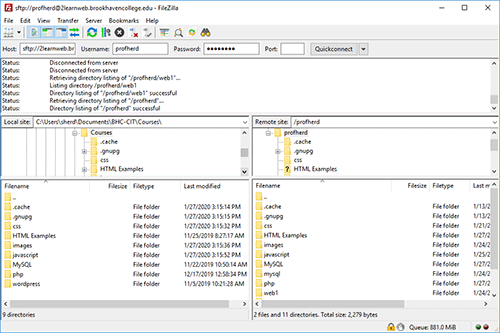📖 Using FileZilla
Getting Started
The steps below should help new students learn how to add their files to their avatar directories.
Uploading files to the course web server
A web server is set up for this class. For each lab you will be uploading your lab files to your folder on the class web server. The URL of the web server is https://mywebtraining.net/webdev/. Each of you has a folder at /AvatarName where you can publish your documents. You may use any ftp client (such as Filezilla) to upload your pages. If you are not familiar with ftp or do not have an ftp client, you may use one of the following.
Upload a file using FileZilla
You can download the FileZilla program for free from: http://filezilla-project.org/. Instructions on using FileZilla can be found on the FileZilla Wiki at https://wiki.filezilla-project.org/Using. Beware that the FileZilla site does offer a version that comes with bundled software that can trigger the anti-virus warning. I recommend you select form the list of available versions from this link. They seem to not have the bloatware.
- Go to http://filezilla-project.org/ and click on the link for Download FileZilla Client.
- Click on the appropriate platform to download the installation file.
- Follow the instructions to install the software. It is pretty self-explanatory, but if you need help, view the documentation at http://wiki.filezilla-project.org/Client_Installation
Once the software is installed, you can upload your files as follows.
Open FileZilla
Enter Your Server Credentials
- Under hostname, enter the name of the assigned server ftp://mywebtraining.net.
- Under username, enter your AvatarName@mywebtraining.net located in your CIT student account at mywebtraining.net.
- Under password, enter your password located in your CIT student account at mywebtraining.net.
- Port 21 for ftp connection.
- Click Quickconnect
Navigate to Your Files
Note: In ftp, you are automatically taken to your folder on the server. You do not have rights to go anywhere else. Everything you put here will be accessible from a web browser using https://mywebtraining.net/webdev/AvatarName/
- Local Site Panel (on the left) is where you have stored your web page on your computer.
- Remote Site Panel (on the right) is where your files reside on the class server.
- The first time you connect, your site will be empty since you have not uploaded any files yet.
- In the local site panel, click on the file(s) that you want to upload to the server.
- Drag the file over to the right-hand side Remote Site Panel and drop the file.
- You file should now show up on the remote site.
Future Use
You only have to do the software download and account set up one time. Once it is set up all you have to do to upload files is:
- Open FileZilla
- Click Quickconnect and select your login id from the dropdown list. It should remember your login credentials.
- Upload your files as needed.
- To view your page, enter https://mywebtraining.net/webdev/AvatarName/ in the (URL) address bar of your browser.
Important Notes
- Be sure to upload your page and any supporting resources including any JavaScript, php or image files you have for your page. If your supporting files are stored in a folder on your computer, you will need to create a matching folder to put them in on the server as well.
- Be sure to test your page after it has been uploaded to ensure it displays properly. You may view your page at the following URL: https://mywebtraining.net/webdev/AvatarName/ where AvatarName is your assigned avatar name and filename is your HTML file (i.e. index.html)
- This server is case sensitive. If your AvatarName has caps, you must include them in the URL.
For additional help with this site, contact your professor.