📖 GitHub Collaboration
GitHub is a cloud-based platform for managing code and collaborating on projects. It integrates seamlessly with Git, enabling teams to track changes, resolve conflicts, and maintain code quality. By using GitHub alongside VS Code, developers can manage their workflows efficiently within a single tool, making collaboration intuitive and effective.
This article covers:
- Cloning repositories to work on shared codebases.
- Creating branches for isolated feature development.
- Submitting pull requests to propose changes.
These skills simulate real-world collaboration and prepare you for professional web development, ensuring you are equipped to contribute effectively to team-based projects.
Getting Started with GitHub
GitHub helps you:
- Store and back up projects in the cloud.
- Keep your work safe and accessible.
- Share code with collaborators.
- Work with others on the same codebase.
- Publish web pages or applications using GitHub Pages.
- Make your work publicly viewable online.
Steps to Get Started
Create a GitHub Account
- Sign up at GitHub and verify your email.
- Set up your profile to reflect your developer identity. A professional profile showcases your skills and projects, helping potential collaborators or employers learn about your expertise.
Install Git
- Git is the version control system that tracks changes across your projects.
- Download it from git-scm.com and follow setup steps in the Get Git Article.
Integrate GitHub with VS Code
- Open the Source Control tab in VS Code.
- Sign in to GitHub from within VS Code to enable seamless integration. This ensures you can perform all GitHub-related tasks without switching tools, streamlining your workflow.
Cloning Repositories
Repositories store project files and their history. Cloning a repository creates a local copy for you to work on. This is especially useful in collaborative environments where team members need access to the same codebase.
Cloning a Repository in VS Code
- Copy the repository URL from GitHub.
- In VS Code, click Clone Git Repository... on the start menu.
- Paste the URL and choose a local folder to save the files.
- Open the cloned project in VS Code and start working.
Cloning ensures every team member has the same starting point. By maintaining synchronized codebases, teams avoid errors caused by mismatched versions of files.
Branching Basics
Branches allow you to work on features or fixes without impacting the main codebase. This ensures team members can work independently and merge changes when ready. For example, creating a branch for an accessibility feature ensures the rest of the team can continue development without being affected by your in-progress changes.
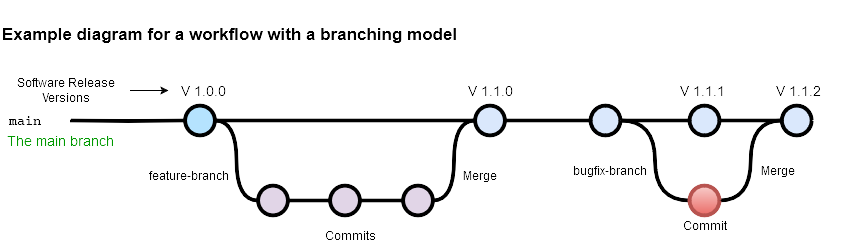
Steps to Use Branches
- Create a Branch
git branch feature-branch- Switch to the New Branch
git switch feature-branch- Make and Commit Changes
-
git add . git commit -m "Add feature description"
- Push the Branch
git push -u origin feature-branch
Branching ensures isolated development. Teams can work on multiple features simultaneously without introducing conflicts.
Pull Requests for Collaboration
Pull requests allow you to propose changes, review code, and merge updates into the main branch. This ensures the codebase remains clean and stable.
Pull Request in VS Code
- Push your branch to GitHub from VS Code.
- Open the Source Control panel and click Create Pull Request.
- Add a title (e.g., "Add light/dark mode switch") and a description of your changes.
- Submit the pull request directly from VS Code.
Pull requests introduce accountability. Code is reviewed before merging, ensuring quality and adherence to project standards.
Updating the Team Codebase
Once you push your changes to the GitHub repository, your updates become part of the shared codebase, but they aren't immediately part of the main branch. In professional coding environments, changes typically go through a review process before being merged into the main project.
The review process ensures:
- Code Quality
- Changes are checked for correctness and adherence to project standards.
- Collaboration
- Team members provide feedback or suggest improvements.
- Stability
- The main branch remains functional and free of untested or incomplete features.
Keep your local repository up-to-date with the remote repository to avoid conflicts. This step ensures you always work with the latest code, incorporating updates from other collaborators.
Synchronizing in VS Code
- Pull Latest Changes
- Fetch and merge changes from the remote repository using
git pull origin main. - Resolve Merge Conflicts
- Use VS Code's built-in merge tools to resolve conflicts.
- Push Updates
- Share your work with the team using
git push.
Synchronization maintains project integrity. Teams avoid overwriting each other's work by regularly updating and sharing changes.
Understanding Push, Pull, and Pull Requests
What Does "Push" Mean?
When you push changes, you're sending (or uploading) updates from your local repository to the remote repository on GitHub. In simple terms, you're saying:
"Here are my changes. Let's make them available for others to review."
Think of a push as uploading your work to share it with your team. However, a push alone doesn't notify the team or ask for feedback—it's just a way to make your changes accessible on the remote repository (and the team).
Why Is "Pull" Used for Local Updates?
The pull command is used to update your local repository with changes from the remote repository. It's called “pull” because you're retrieving (or downloading) the updates to your computer. This ensures your local files are in sync with the latest version of the project.
Why Is It Called a "Pull Request"?
A pull request isn't about “pulling” changes to your local machine. Instead, it's a request for someone else—often the repository owner or team—to “pull” your changes into the shared codebase. It's essentially a formal way of saying:
"I've made some updates. Can you review and add them to the project?"
This terminology reflects the perspective of the recipient: they are being asked to "pull" your changes into the main repository. After pushing your changes to a branch on the remote repository, you create a pull request in GitHub to propose those updates. The team can then review and decide whether to merge your changes into the main branch.
Key Differences to Remember
- Push
- Uploads changes from your local repository to the remote repository.
git push origin [branch-name] - Pull
- Downloads updates from the remote repository to your local repository.
git pull origin [branch-name] - Pull Request
- A formal proposal to merge your changes into the main repository, enabling team review and collaboration.
Initiated in the GitHub interface or VS Code's Source Control panel.
